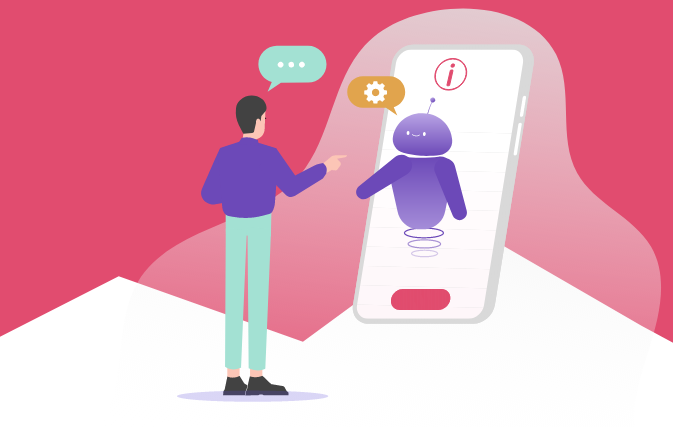
HubSpot’s chatflow features you didn’t know about
You may have noticed that many companies have already added a chatbot to their website, or are thinking about adding one. These are the welcome bots at the bottom of the website that prompts a conversation. If you haven’t added one to your website yet, are you considering it?
Chat bots are great engagement tools to get your visitors to interact with you. They can provide the visitor with a lot of helpful information from getting in touch with the right person or navigating them where they want to go.
After many HubSpot implementations, I have seen so many HubSpot customers using external tools to do this. Why are they using an external tool for this instead of utilizing the features that they already have inside of HubSpot?
While there are many reasons for this, one of them is because they just didn’t know very much about it.
Using the HubSpot chatflow not only saves on your budget but also provides a seamless transition of generating new leads — and without any complicated integrations. The chatflow might not be for everyone, but it is worth giving it a try. You may find it can do a lot more than you think!
Use Cases
The Welcome message
Say hello to your visitors as they first land on your homepage. This is a simple set-up that gives you the option to include a live chat, rotating to the available sales rep or a custom bot. This strategy lets the visitor know you are there for them and available to guide them as they need.
With or without the live chat activated, you can customize your bot to ask general or specific questions and get back to them within an ideal time frame.
IMPORTANT! Don’t forget to ask for their name and email before you get started, so HubSpot can create and save their information under their unique contact record.
The Qualifier
Want to dig a little deeper? You can create your chat flow that triggers different routes based on the multiple choice answers they choose. Presetting your questions and answers gives you the control to ask the questions you want to ask and get the answers you need (or don’t need).
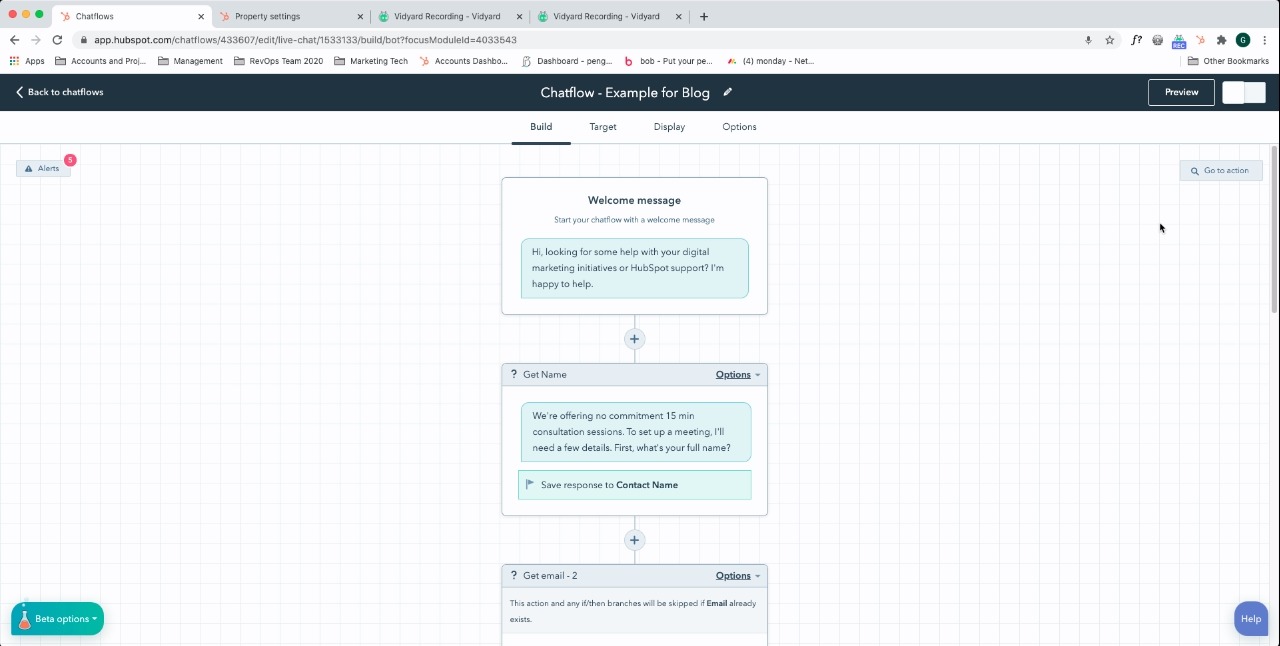
The visitor will be guided down the path that will help you identify which persona they fall under or where they are in the buying stage. Depending on their actions, they could be sent to a relevant landing page, PDF, meeting scheduler, or directly to a sales rep.
All of the visitor’s answers will be saved and stored in the contact record for future use.
The Takeaway? Think about these questions as you would a form. What data do you really need from the contact in order to qualify them further, while still helping them find their way?
The First Date
Did your visitor land on your pricing page? If you want your visitors to get in touch, add a scheduling bot.
If you only want meetings booked with the most relevant visitors, you can choose to show this bot on certain pages or to a specific audience using smart lists. All of this can be adjusted per chatflow, in settings.
5 cool features that you’re not using!
- Branch out
- Want to qualify your visitors before they enter your database? Ask them questions (open ended or pre-populate their choices) and save their responses into Contact properties in HubSpot. Then, depending on their answers, you can send them down the right path to additional questions and actions. For example, interested in knowing what they are looking to solve? Ask them which scenario best suits their organization, and provide several choices to choose from. Make sure to include options that are relevant to your funnel as well as those that can easily disqualify them. This information will be saved in the contact’s record so your Sales team can already know a thing or two about them, before the first call!
- Enroll contacts into a workflow
- When a visitor reaches the end of the chatbot, enroll them into a workflow to trigger additional actions. Enroll them into a nurture flow, set additional properties, or send an alert to your team members and so much more.
- Send to a team member or owner
- If you have a HubSpot Pro and Sales Pro subscription, you will be able to send your chat to a specific team member or contact owner. This can help speed up the sales process. If not, you can use the workaround mentioned above, and enroll them into a workflow!
- Send a calendar link
- If a visitor is visiting or lingering on the Contact Us or pricing page, speed up the process by triggering a bot that can schedule a meeting in real time. All you need to do is connect and set up your meeting link, drop it into the bot. Prospects will be able to book meetings with you in no time.
- Adding in smart content to control who can see your chatflow, and when
- Depending on device type or website behaviour, you can set up your chatflow to trigger or not. For example, if you only want visitors from a specific country to see your chatflow, you can set this up based on if the IP address is recognizable or if the country is known in HubSpot. Another example could be, that the visitor has been on the website multiple times, and has not taken action. Send a help bot to the rescue! Only these visitors will receive the chatflow so you can frame your conversation around helping them.
Conclusion
Now that you know a bit more about HubSpot B2B features and what HubSpot’s chatflow can do, I suggest you give it a try. With no integration required here, marketers can get this set up all on their own, as did our client VoiceSpin. Since all the information is already connected to HubSpot, you won’t lose any leads or engagements along the way. With all your data in one place, using the chatflow also provides flexibility on what you can do.
If you have any more questions, we are always here to answer them. Give us a call!
by Gabi Yanover on February 25, 2021
Gabi is the Director of Implementation Team at Penguin Strategies. She is passionate about yoga, traveling, and Marketing Tech solutions.





