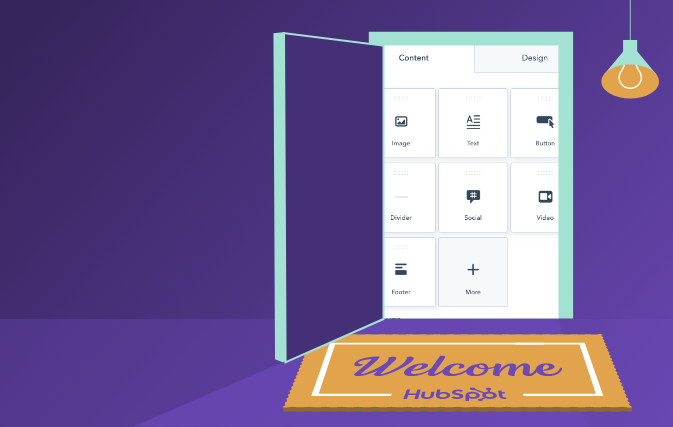
By now you may have noticed a permanent change in HubSpot’s email editor. If you’re not yet using HubSpot or haven’t created an email recently, you will be delighted to experience the ease of use of the drag and drop email editor.
On January 11, 2021, HubSpot said goodbye to its Classic Email editor and officially welcomed the drag and drop email editor.
So what do you think about drag and drop emails? Have you tried it out yet? While it has been around for a while now, many of us have stuck to the classic editor that we know, even though it came with some inconveniences. While I wasn’t a big fan in its early days, I have grown to love it.
Here is our review of the new editor and 7 key benefits for you to utilize today.
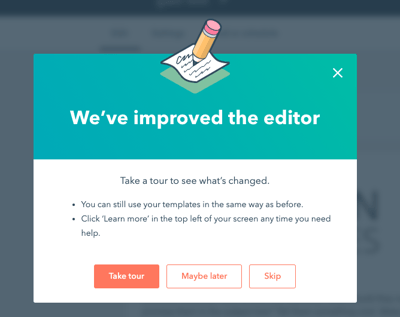
What changed and what does it mean?
Everyone knows HubSpot tries to provide a seamless experience for marketers to create and implement their initiatives all in one place. Though in the past, creating emails seemed easy, most of the time I would end up turning to a designer or developer to create new templates or fix rendering issues.
I’ve spent endless hours playing around with email templates, guessing which combinations of HTML code will recreate the design I was looking for.
The drag and drop editor fixes these issues by allowing you to add modules on your own, such as images, titles, and buttons as well as dividing your email into different sections.
Want to change the background colour? No problem! You can now add borders, line spacers and use different colours for your email and page background.
All of this is done from inside your email editor - no stepping into the backend code whatsoever. Even better, you will never need to worry if you’re accidentally impacting another email with the changes you’ve made.
Don’t say goodbye to your talented designer and developers just yet though. Designers should always be involved in the creative process to maintain branding and optimize performance. Additionally, developers have the opportunity to create custom modules to set your emails apart from the rest.
7 New and Existing Features to Utilize:
1. Don’t worry. You can still access your Templates!
Do you currently have hundreds of emails using existing templates? Your emails will not go anywhere and you will still have full functionality to edit them. You can, however, convert them to drag and drop to enjoy its advanced features even on existing emails.
2. Videos!
Finally HubSpot added the feature to easily add a video to your email. Powered by HubSpot’s Partner, Vidyard, you can now embed video files directly in your HubSpot content, optimize videos for search engines and conversions, segment contacts based on video activity, and measure video performance and watch time!
3. Editable and Customizable Drag and Drop Modules
Choose from the default modules and start dragging. From your company to logo, to hero banners, to body text, buttons and social media icons, it has never been so easy. Play with the layouts by adding a module above or beside one another and play with background colours and patterns. You can also create your own custom modules! Plus, these emails are sure to work on every device and email provider.
It is important to know that you can still edit your content as before. Hovering over the module gives you access to move, duplicate, delete, edit or add a smart rule. When you decide to edit the module, a mini menu will drop down where you can choose from all of the familiar editing features, including; font style, emojis, personalization tokens, and source code.
4. Smart content and A/B Testing
Adding smart content is available for both the content and the subject lines. While this is not a new feature, it is one that is often missed. First create Active lists of how you want to segment your content, and then select them as the default and new rule for your content. This is an excellent feature to personalize your emails efficiently.
Want to test your email open rate against two versions? A/B testing is also still available and strongly recommended when unsure of which subject line triggers the most opens!
5. Adding Comments
Do you ever find yourself collaborating on emails with a colleague or client? The NEW comments feature acts as a quick way to communicate your questions or comments about a specific email. This new in-tool communication feature allows you and your team to make and take decisions more efficiently.
6. Email Footer Module
Does your company have offices in multiple locations? Now you can edit your footer easily in each email so you send the relevant information according to your target list. But, while the editor has made it easy to change the footer and the content within, make sure you are not editing your default footer. This will be a global change and change your footer in all emails. If you are interested in making an additional footer, first make sure you have created a new, additional one and then edit the content!
Need more help or ideas with your email creation? Contact us!
by Gabi Yanover on January 13, 2021
Gabi is the Director of Implementation Team at Penguin Strategies. She is passionate about yoga, traveling, and Marketing Tech solutions.





